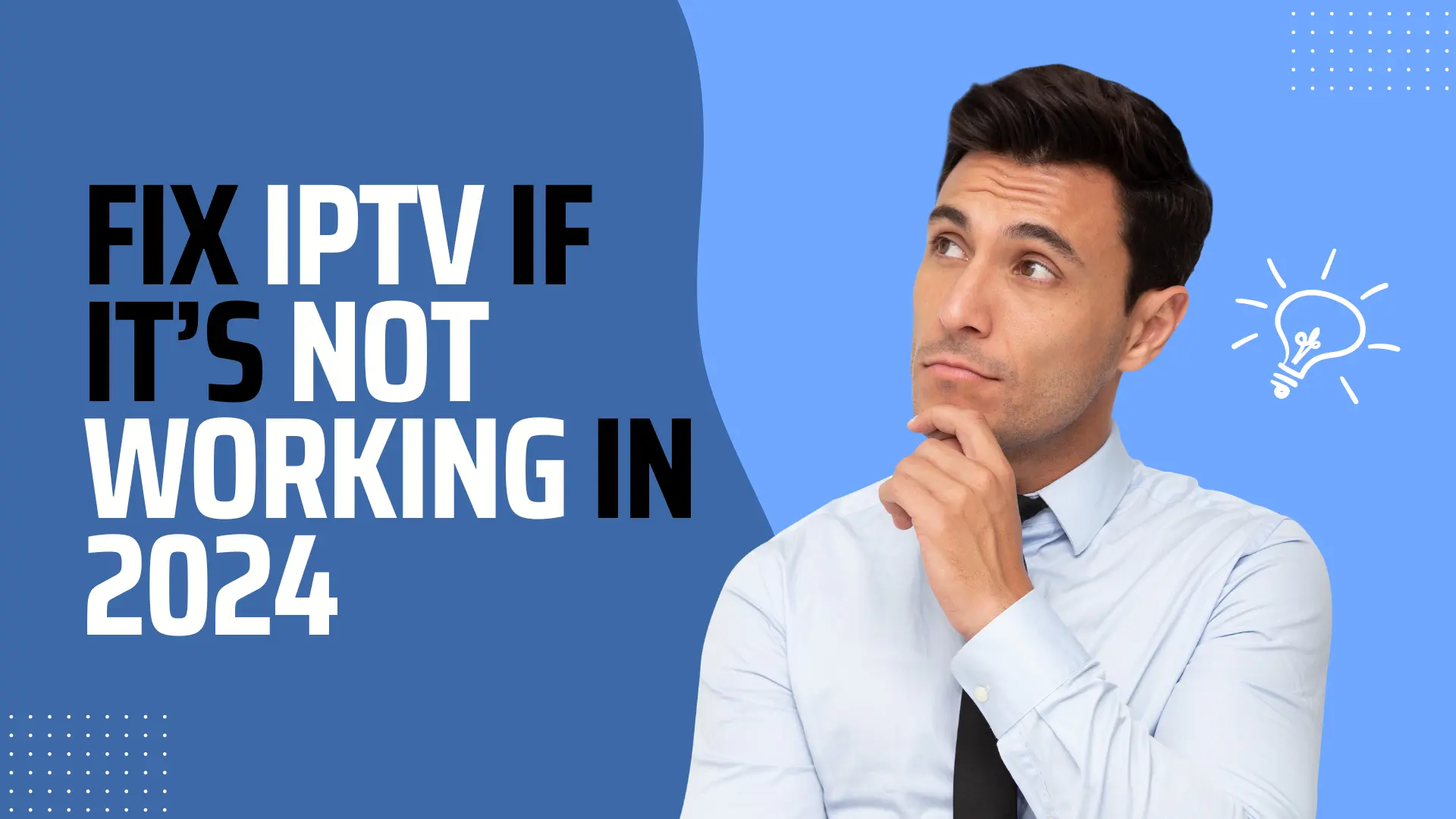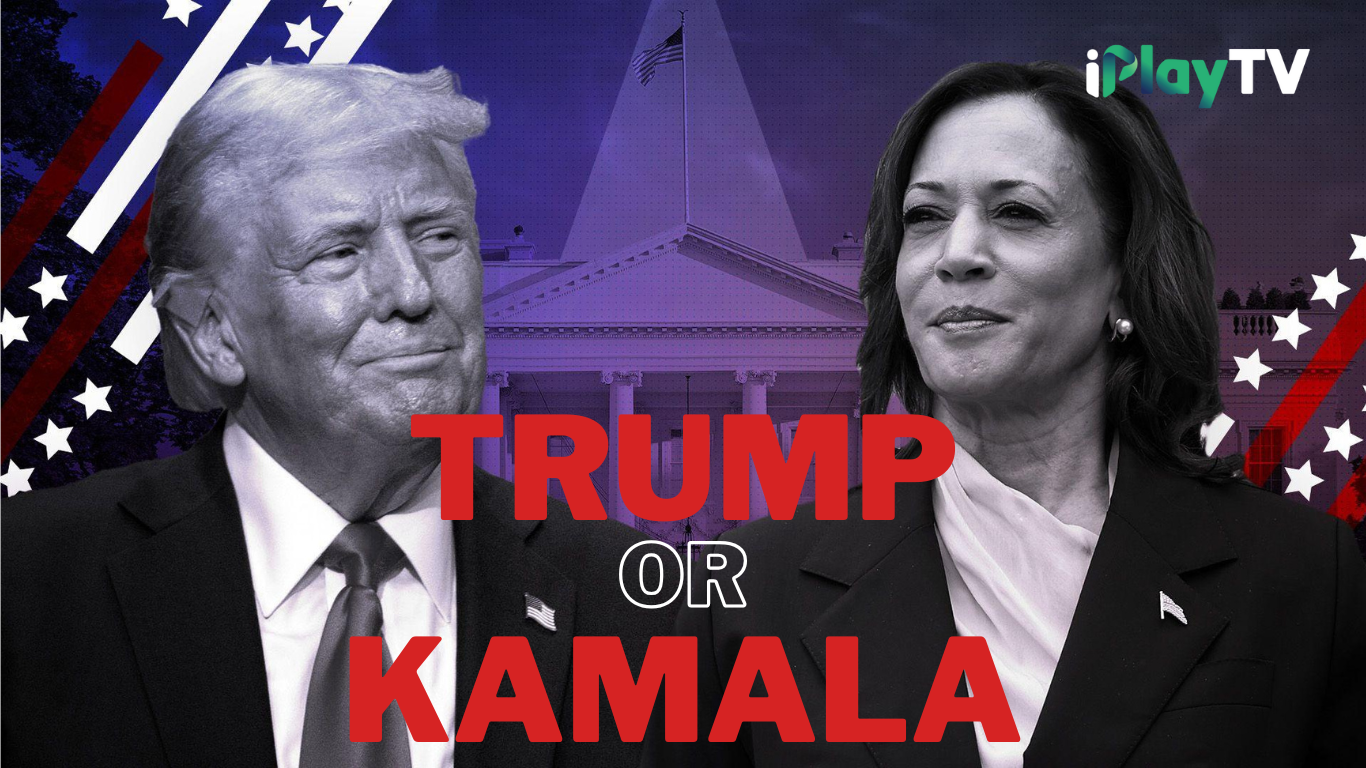IPTV (Internet Protocol Television) offers a convenient and flexible way to watch TV, but like any technology, it can sometimes encounter issues. Whether it’s buffering, poor picture quality, or connection problems, these issues can disrupt your viewing experience. This guide will walk you through some common IPTV problems and provide quick fixes to get you back to watching your favorite channels in no time.
- Buffering or Lagging Streams
- Problem: One of the most common issues with IPTV is buffering, where the stream pauses frequently to load, resulting in a choppy viewing experience.
- Quick Fixes:
- Check Your Internet Connection: Ensure you have a stable and fast internet connection. A minimum speed of 10 Mbps is recommended for HD streaming.
- Reduce Network Traffic: Disconnect other devices from your network to free up bandwidth for your IPTV service.
- Use a Wired Connection: If possible, connect your device directly to the router using an Ethernet cable for a more stable connection.
- Adjust Streaming Quality: Lower the stream quality in the IPTV settings to reduce buffering, especially if your internet speed is inconsistent.
- Poor Picture Quality
- Problem: You might experience blurry or pixelated images, which can detract from the viewing experience.
- Quick Fixes:
- Check Your Internet Speed: Ensure your internet speed meets the requirements for HD or 4K streaming. Slow speeds can cause lower picture quality.
- Adjust Video Settings: Within your IPTV app, try adjusting the video resolution to match your TV or device’s capabilities.
- Update Your Device: Ensure that your streaming device’s software is up-to-date. Outdated software can cause compatibility issues with IPTV streams.
- Restart the App/Device: Sometimes, simply restarting the IPTV app or your streaming device can resolve temporary quality issues.
- Connection Issues or Channel Unavailability
- Problem: Sometimes channels may not load, or you may receive a “channel not available” error.
- Quick Fixes:
- Restart Your Router: Turn off your router for about 30 seconds and then turn it back on to refresh the connection.
- Check Server Status: If you’re experiencing widespread issues, check if your IPTV provider is having server problems. Sometimes, the issue may be on their end.
- Re-login to Your IPTV Account: Log out and back into your IPTV account to refresh your connection to the server.
- Try a Different Device: If possible, try accessing the channels on a different device to see if the issue is device-specific.
- Audio/Video Sync Issues
- Problem: Sometimes, the audio might not sync properly with the video, leading to a frustrating viewing experience.
- Quick Fixes:
- Adjust Audio Sync Settings: Some IPTV apps have an audio sync adjustment feature. Check the settings to correct the sync issue.
- Restart the Stream: Pause the stream for a few seconds and then resume to see if the audio and video sync up.
- Switch Servers: If your IPTV service allows you to choose between different servers, try switching to a different one to see if it resolves the sync issue.
- Update the IPTV App: Ensure that your IPTV app is up-to-date, as updates often fix bugs related to audio and video sync.
- App Crashes or Freezes
- Problem: Your IPTV app might crash or freeze unexpectedly, interrupting your viewing experience.
- Quick Fixes:
- Clear App Cache: Go to the settings of your streaming device and clear the cache for the IPTV app. This can often resolve issues related to app performance.
- Reinstall the App: Uninstall and then reinstall the IPTV app to ensure a fresh installation, which can fix underlying issues.
- Check for Device Compatibility: Ensure your device meets the minimum requirements for the IPTV app. Older or less powerful devices may struggle with streaming.
- Update Your Device: Keeping your device’s firmware up-to-date can help prevent crashes and improve overall app stability.
- No Sound or Distorted Sound
- Problem: You might encounter issues where there is no sound at all, or the sound is distorted.
- Quick Fixes:
- Check Volume Settings: Ensure the volume is not muted on your device and that the IPTV app volume is turned up.
- Switch Audio Output: If using external speakers or a soundbar, make sure they are properly connected and selected as the audio output.
- Test with Another App: Try playing content on another app to see if the issue is with the IPTV app or your device.
- Restart the Device: Rebooting your device can sometimes resolve sound issues.
Conclusion:
IPTV issues can be frustrating, but most problems have simple solutions. By following these troubleshooting steps, you can quickly resolve common IPTV issues and enjoy a smooth and uninterrupted viewing experience. If problems persist, don’t hesitate to reach out to your IPTV provider’s customer support for further assistance.