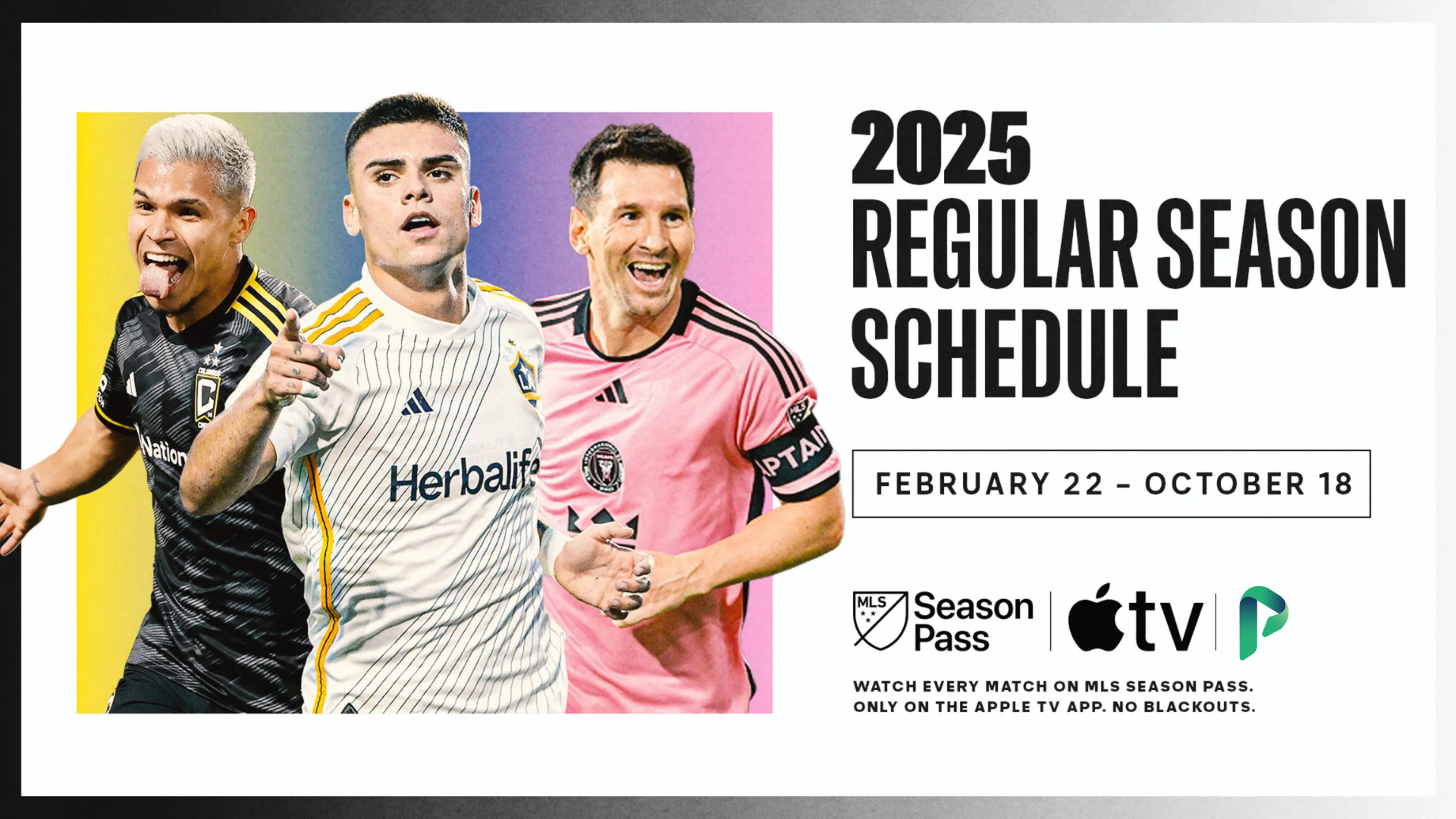Setting up an IPTV service can seem daunting, especially if you’re new to the technology. However, with the right guidance, the process is straightforward and can be completed in just a few steps. This guide will walk you through how to set up your IPTV service on various devices, ensuring you can start streaming your favorite content without any hassle.
Step 1: Choose Your IPTV Service Provider
- Research Providers: The first step is selecting a reliable IPTV service provider. Look for one that offers a good selection of channels, high-quality streaming, and a user-friendly interface. Make sure to check reviews and compare different providers to find the best fit for your needs.
- Sign Up: Once you’ve chosen a provider, visit their website to sign up. You’ll typically need to choose a subscription plan based on your preferences—whether it’s a monthly, quarterly, or annual plan.
Step 2: Choose Your Streaming Device
- Smart TV: Many modern Smart TVs have IPTV apps available directly from their app stores. If you’re using a Smart TV, this can be the easiest way to get started.
- Set-Top Box: Devices like the Amazon Fire TV Stick, NVIDIA Shield TV, or MAG Box are popular for IPTV. These devices connect to your TV and provide a dedicated interface for streaming IPTV content.
- Computer or Laptop: You can also watch IPTV on a computer using software like VLC Media Player or specific IPTV applications.
- Smartphone or Tablet: IPTV apps are available for both Android and iOS devices, allowing you to stream on the go.
Step 3: Install the IPTV App
- Smart TV:
- Go to your TV’s app store (e.g., Samsung Smart Hub, LG Content Store).
- Search for your IPTV provider’s app or a generic IPTV app like Smart IPTV or SS IPTV.
- Download and install the app on your TV.
- Set-Top Box:
- Plug in your device and connect it to your TV and internet.
- Navigate to the app store on your device (e.g., Amazon Appstore for Fire TV).
- Search for the IPTV app recommended by your provider or a general IPTV player like Tivimate.
- Install the app on your device.
- Computer or Laptop:
- If using VLC Media Player, download it from the official website and install it on your computer.
- For other IPTV apps, visit the provider’s website or the app’s official site to download and install the software.
- Smartphone or Tablet:
- Open the Google Play Store or Apple App Store.
- Search for your IPTV provider’s app or a popular IPTV player like GSE Smart IPTV.
- Download and install the app on your device.
Step 4: Enter Your IPTV Subscription Details
- Open the App: Launch the IPTV app on your chosen device.
- Log In: If required, log in with the credentials provided by your IPTV service provider (username, password).
- Enter M3U Playlist URL: Some IPTV services provide an M3U playlist URL that you need to enter into the app. This URL links your app to the IPTV service’s channel list.
- Go to the app’s settings or playlist section.
- Enter the M3U URL provided by your IPTV service provider.
- EPG (Electronic Program Guide): If your provider offers an EPG URL, enter it as well. This will allow you to see the TV schedule and program information within the app.
Step 5: Customize Your Viewing Experience
- Set Up Favorites: Most IPTV apps allow you to create a list of favorite channels for quick access.
- Adjust Video Settings: Depending on your device and internet connection, you may want to adjust the streaming quality settings to optimize performance.
- Explore Features: Familiarize yourself with additional features like time-shifted TV (pausing and rewinding live TV), on-demand content, and recording options.
Step 6: Start Streaming
- Browse Channels: Use the app’s interface to browse through available channels and start watching live TV or on-demand content.
- Troubleshooting: If you encounter issues like buffering or channel not loading, check your internet connection, try restarting the app, or consult your IPTV provider’s support resources.
Step 7: Maintain Your IPTV Service
- Keep the App Updated: Ensure your IPTV app is always up to date to benefit from the latest features and bug fixes.
- Renew Subscription: Don’t forget to renew your subscription when necessary to avoid service interruptions.
- Monitor Internet Connection: A stable and fast internet connection is crucial for smooth IPTV streaming. Consider using a wired Ethernet connection for the best performance.
Conclusion
Setting up your IPTV service is a simple process that can be completed in just a few steps, regardless of the device you’re using. By following this guide, you’ll be able to start enjoying a wide range of TV channels and on-demand content with minimal effort. Whether you’re streaming on a Smart TV, set-top box, or mobile device, IPTV provides a flexible and modern alternative to traditional television.